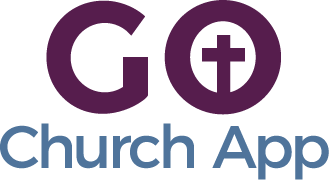In this article: we’ll show you how to add, edit, or delete subscriptions for push notifications.
Easily one of our best features is the Messages feature. Within this feature you can:
- Add, edit, or delete subscription or user groups (often used for ministry-specific content)
- View the number of subscribers to each subscription
- Rename the feature (often called Messages, Notifications, Inbox, etc)
- Choose whether or not a Messages icon appears on the home screen and how it looks
*All of our custom church apps are built with this feature, so it should already appear and be turned on.
- In your admin panel / CMS navigate to Edit > Build > and select the Messages feature.
- Here you can change the name of the feature as it appears in your app, choose whether or not the icon appears on the home screen, which side of the screen the icon appears, and adjust the opacity of the icon.
- Scroll down further to “Subscription Service” and you’ll be able to delete, add, and edit the name of your subscriptions. In addition, you can see how many subscribers you have to each.
Tips & Tricks:
- Make sure you create and define your subscriptions (user groups) before you launch. You won’t want to make changes like splitting groups in two once you have a large number of subscribers.