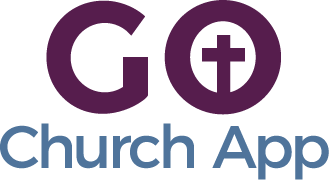In this article: we’ll show you how to change your feature/tab icon.
- In your admin panel / CMS navigate to Edit > Build > and select the icon you want to change.
- A box will pop up with several options. You can choose from our pre-loaded Library (suggested) or select Your Images and upload your own icon. You also have the option to open an icon in the editor to make changes to it, and select between Modern and Traditional icons in the Library, as well as filter icons in the library by category.
- Once you have chosen your new icon, make sure the box around it is highlighted, then press Select at the top right of the box.
- The Save button at the top right should now be highlighted in green. Select Save and your changes will be updated.
Tips & Tricks:
- Make sure your icon best represents your feature/tabs functionality and primary use.
- Avoid using the same icon twice or very similar icons within your app.
- The color of your icon (and background, if relevant to your design) can be changed in Edit > Design of your Admin Panel