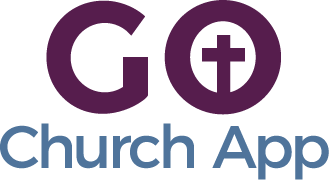In this article: we’ll show you how to add multiple features to one tab.
There may be cases where you want to consolidate and group some of your content into one feature. For example, one ministry we built an app for wanted one tab/feature for their small groups. Within that feature they wanted to put their small group sign up form and their weekly small group guides. This was possible because they were using a third party form and not the Go Church App Email Form.
*Adding multiple features to one tab is not always possible, depending on the features you are trying to combine under one tab.
- In your admin panel / CMS navigate to Edit > Build > and select a PDF or Website feature.
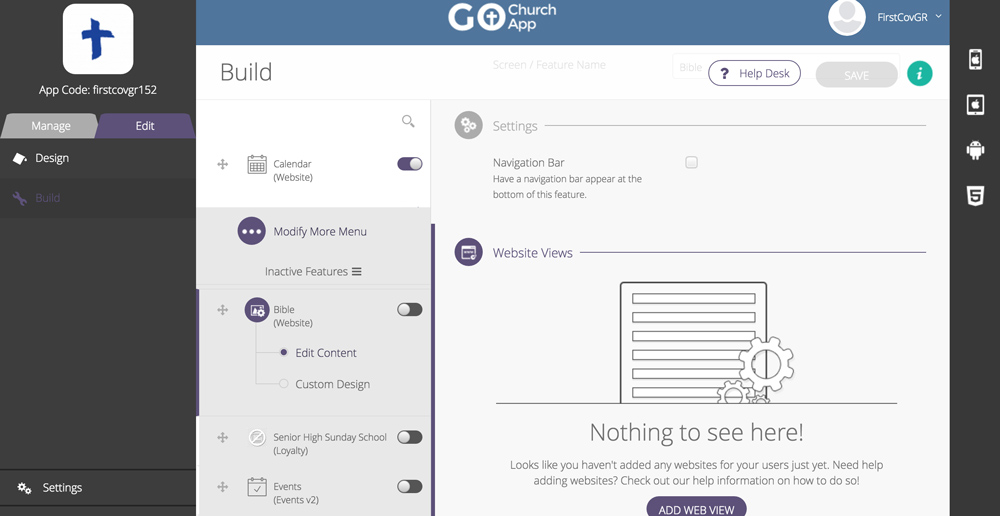
- Within a PDF or Website feature:
- Website feature: Select ADD WEB VIEW and a modal window will open up. Within the window, you can put in a URL. The URL section displays the webpage from the URL right within the app. The Name input is for naming this new web view/feature as it will appear within the app. Select Add when finished.
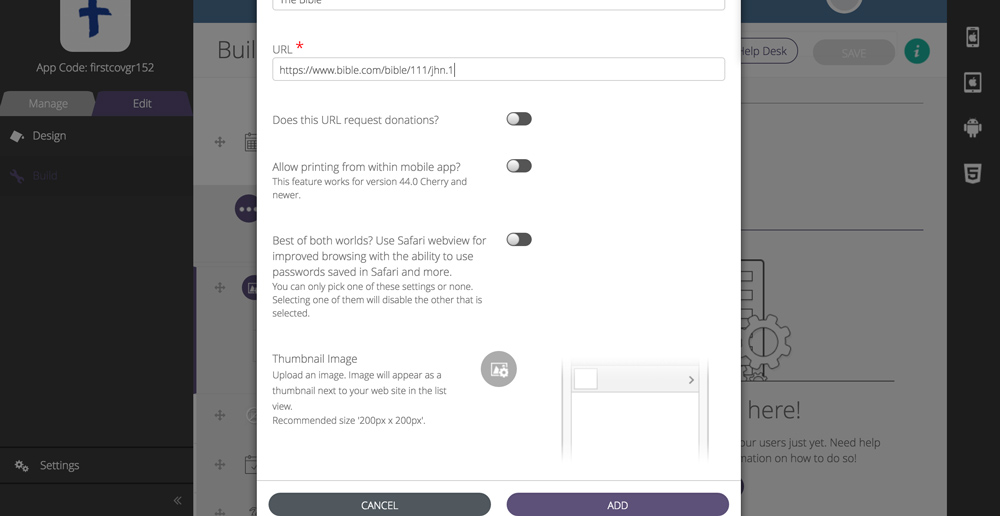
- PDF feature: Select ADD PDF and a modal window will open up. Within the window, you can upload a PDF or you can put in a URL. The URL section works just like the website feature, which displays the webpage from the URL right within the app. The PDF Name input is for naming this new PDF feature as it will appear within the app. Select Add when finished.
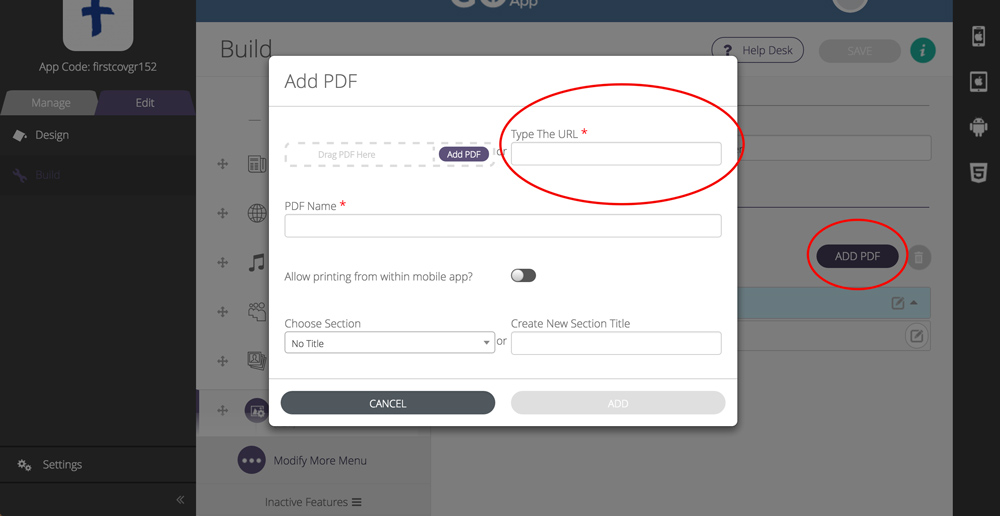
- Website feature: Select ADD WEB VIEW and a modal window will open up. Within the window, you can put in a URL. The URL section displays the webpage from the URL right within the app. The Name input is for naming this new web view/feature as it will appear within the app. Select Add when finished.
- Repeat step 2 for either PDF or Website to add more features within one tab.
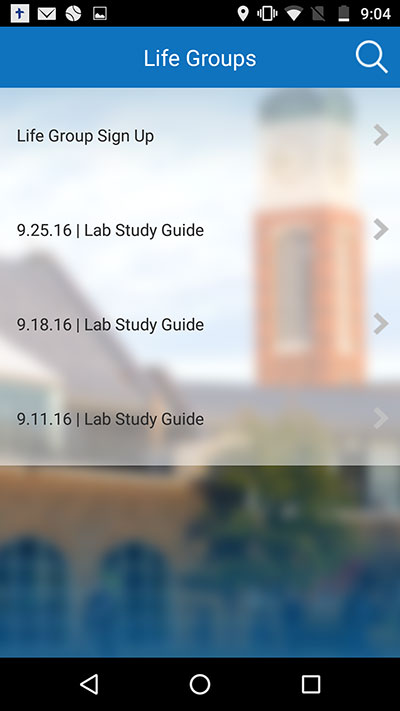
An example image of a tab with multiple features. “Life Group Sign Up” is a Google form Website view and the “Lab Study Guides” are PDF documents.